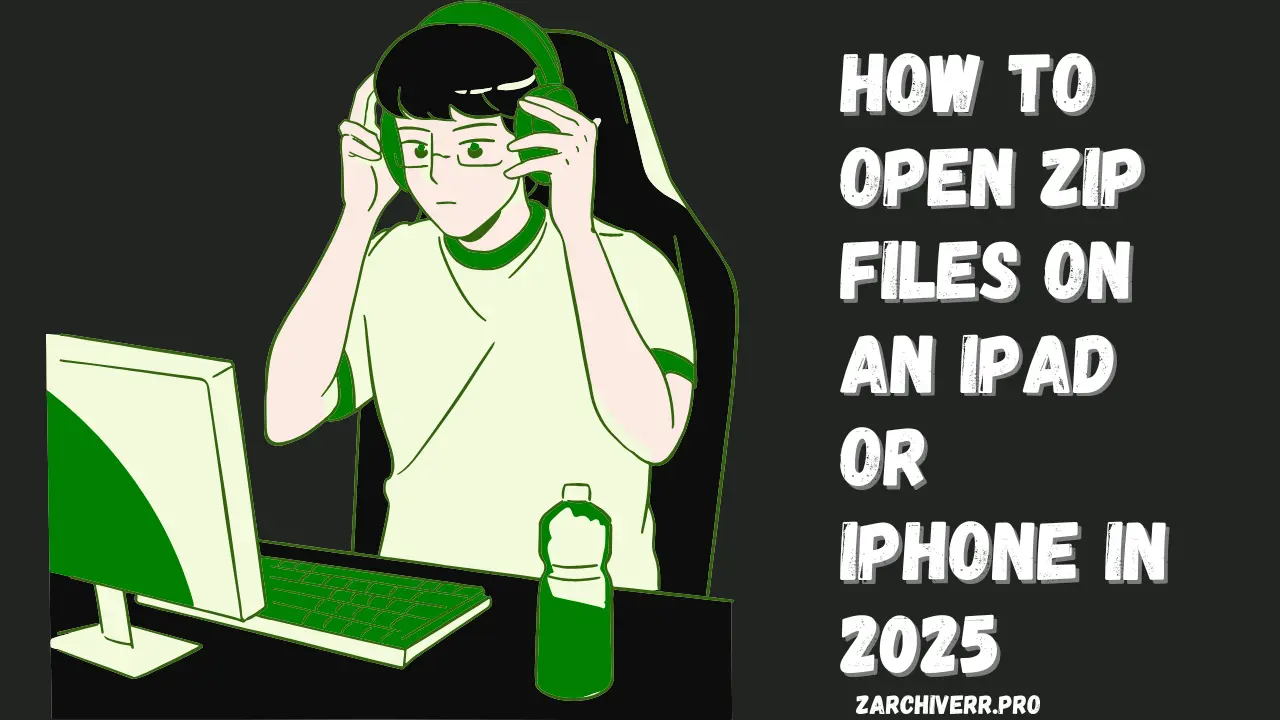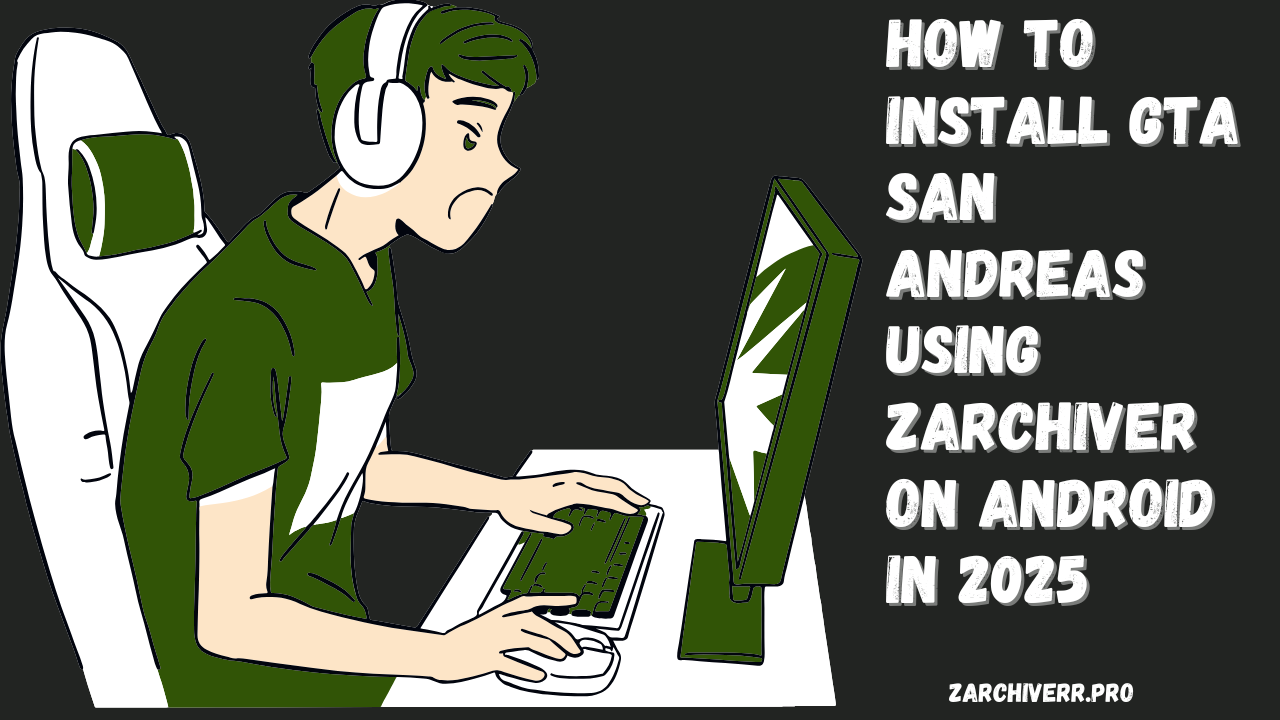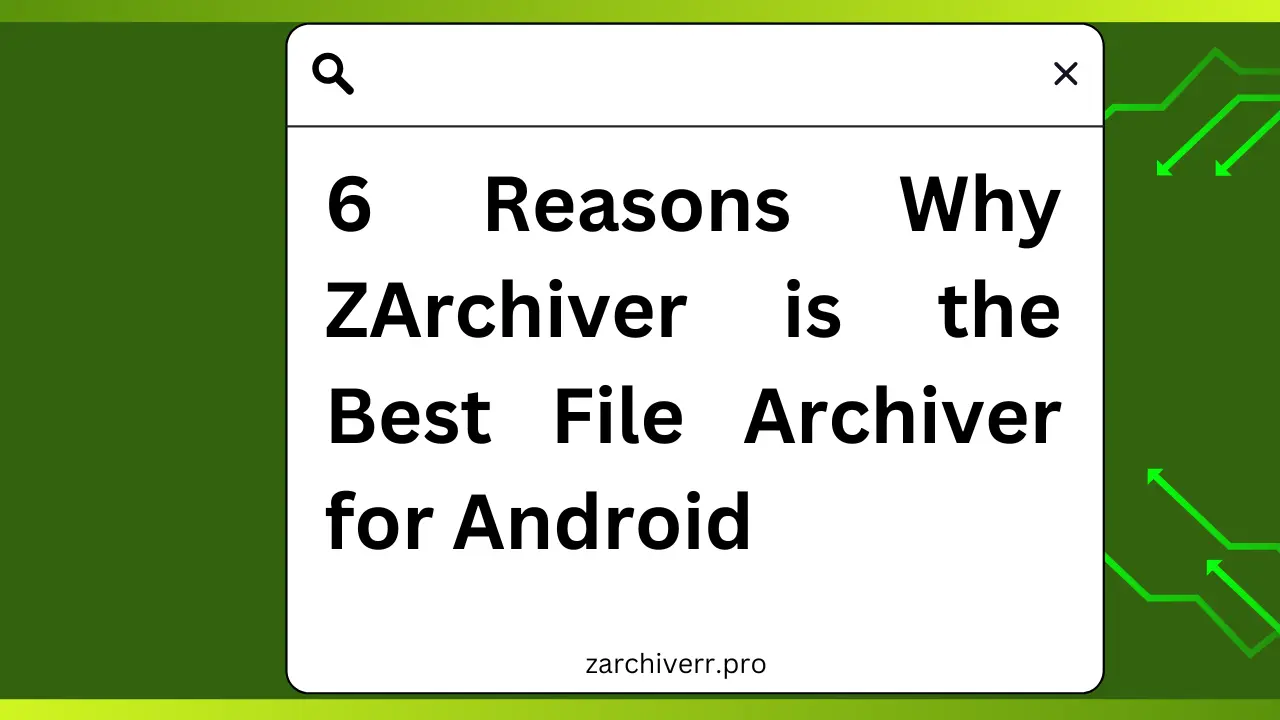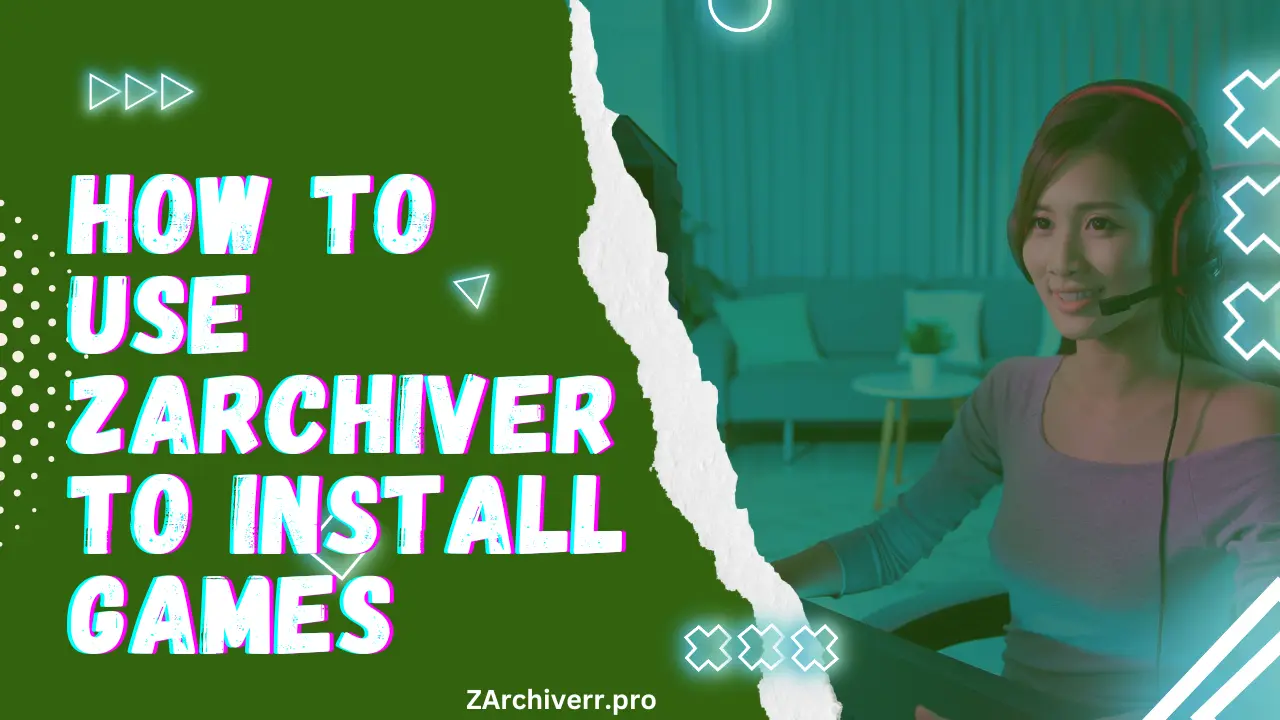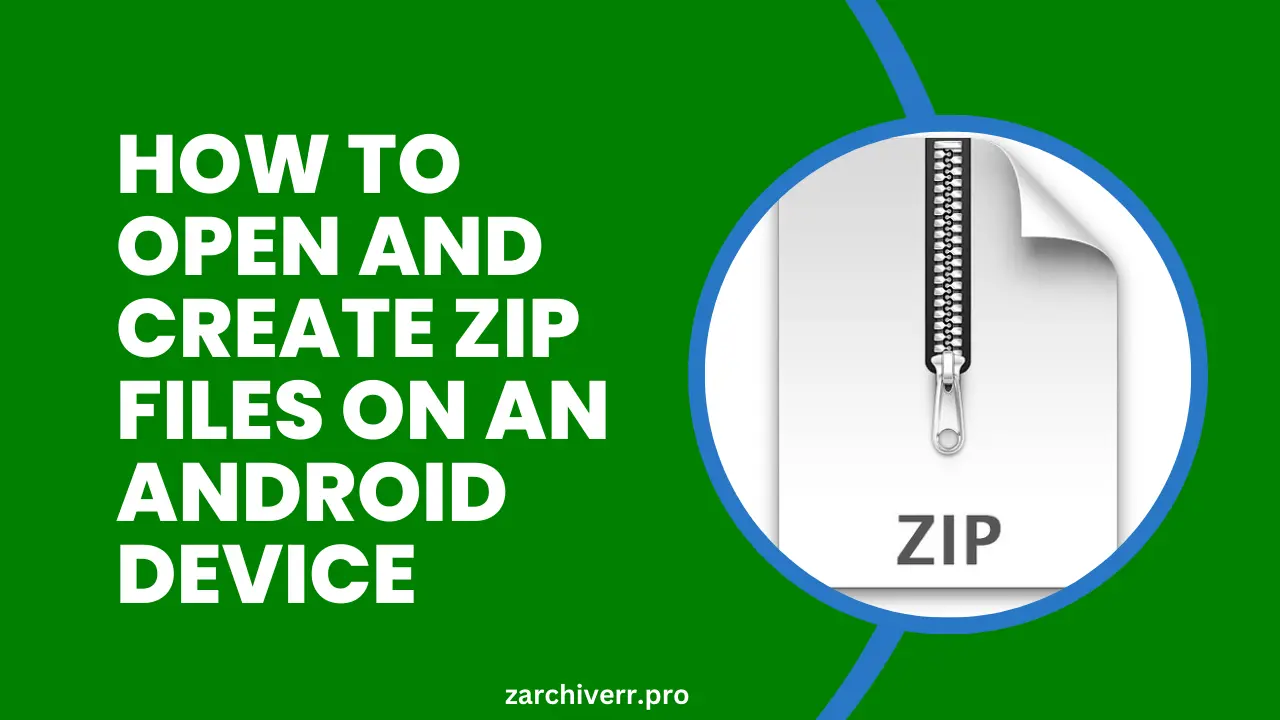How to Open ZIP Files on an iPad or iPhone in 2025
ZIP files are one of the most commonly used file compression formats for reducing the size of large files or bundling multiple files into a single archive.
While ZIP files make it easier to share and store data, they often present a challenge when trying to open them on mobile devices like the iPhone or iPad.
If you’ve ever encountered a ZIP file on your iPhone or iPad, you might have wondered how to unzip it and access its contents. Whether you received a ZIP file through email, downloaded it from the web, or stored it in a cloud service, opening ZIP files on iOS devices has become much simpler in 2025.
What is a ZIP File?
A ZIP file is a compressed archive containing one or more files, making storing, sharing, and downloading large files easier. Compression reduces the file size without losing data also called lossless compression.
ZIP files can contain various file types, including text documents, images, videos, or software.
For example, if you want to send several images to a friend, you can group them into a ZIP file instead of sending each image separately. This reduces the file size, making it easier and quicker to transfer.
Benefits of ZIP Files:
- Space saving allows you to reduce the storage space needed for large files.
- Organization means bundling multiple files into one convenient package.
- Faster transfer means speed up file transfer due to their smaller size.
Steps to Open a ZIP File on iPad or iPhone Using the Files App
Locate the ZIP File
Whether the ZIP file was sent to you via email, downloaded from a website, or stored in a cloud service, you need to locate the file. Typically, ZIP files are saved in the Downloads folder of the Files app, or you can find them in apps like Mail or Safari.
Open the Files App
Open the Files app on your iPhone or iPad. If you can’t find it on your home screen, swipe down and use the search bar to locate it.
Navigate to the ZIP File
Browse your folders in the Files app to find the ZIP file you want to open. Depending on where the file is stored, it could be in the iCloud Drive, On My iPhone, or Downloads folder.
Tap the ZIP File
Simply tap the ZIP file. iOS will automatically unzip the file for you. A new folder will appear with the same name as the ZIP file. If you want to use a third-party app, you can use ZArchiver iOS to unzip the file.
Access the Unzipped Files
Open the newly created folder to access the extracted files. These files will be in their original format and can be opened, edited, or shared as needed.
Why Open ZIP Files on iPhone or iPad?
You might need to open a ZIP file for various reasons:
- Extract and view content: You want to view or edit the contents of a document, photo, or video.
- For convenience: If you’ve received a file from a colleague or a friend, ZIP files make it easier to access multiple documents in one go.
- File management: If files are stored on your device or cloud services, organizing them as ZIP archives can save space and make them easier to manage.
Conclusion
Opening ZIP files on an iPhone or iPad has never been easier, thanks to iOS’s native support and third-party apps. Whether you’re using the Files app or an app like WinZip or ZArchiver, you now have everything you need to manage compressed files on your device.
Following the steps outlined in this guide, you can efficiently open ZIP files, extract their contents, and even create your own ZIP archives for easy sharing. No matter the size or complexity of the file, your iPhone or iPad has the tools you need to handle ZIP files seamlessly. Happy unzipping!