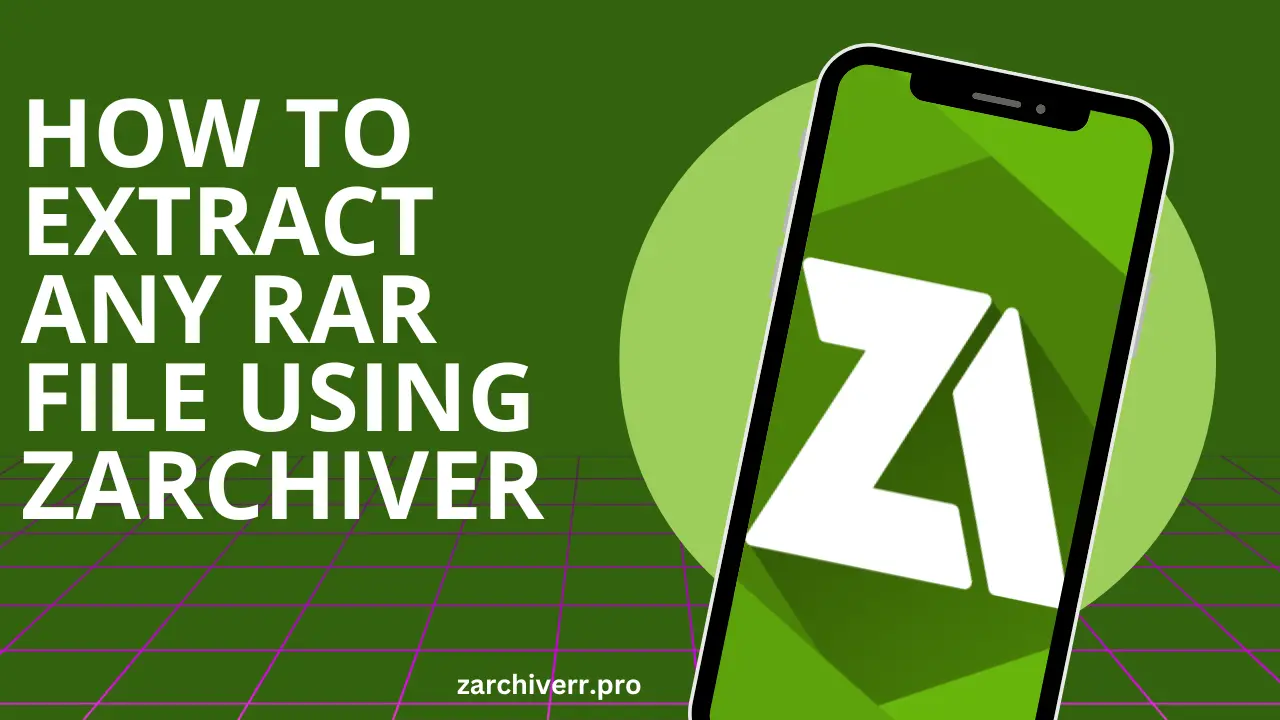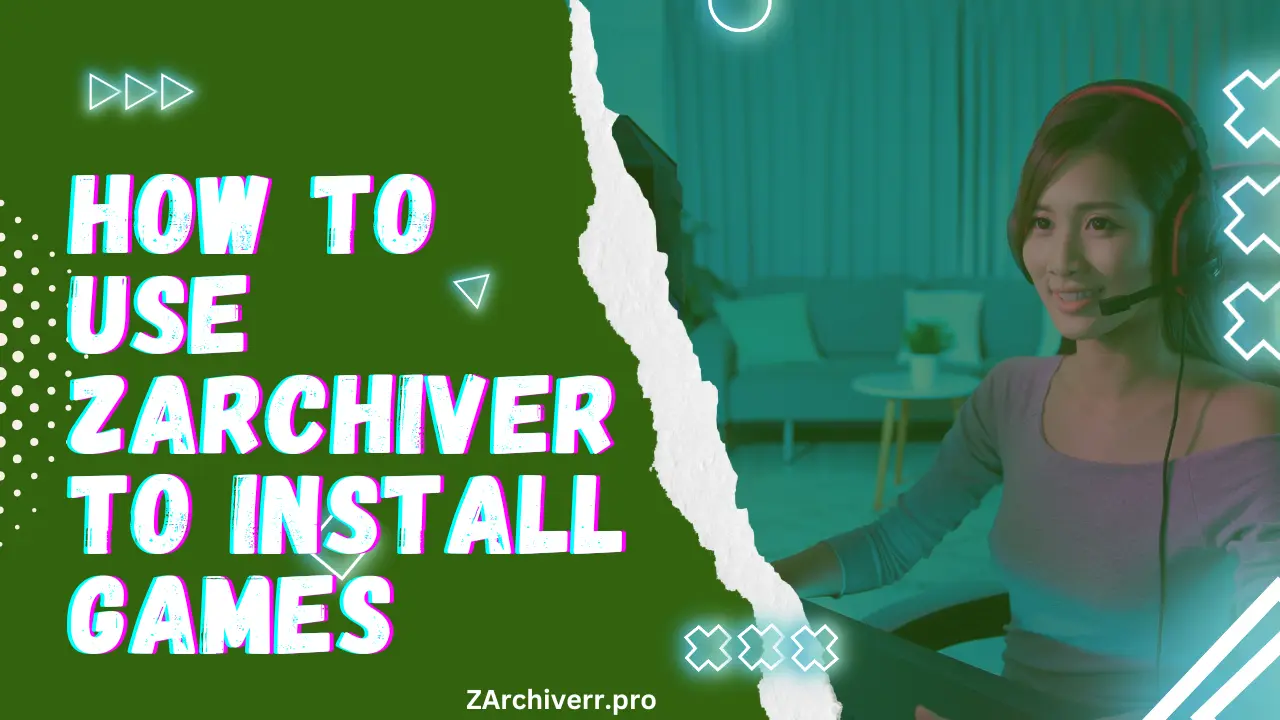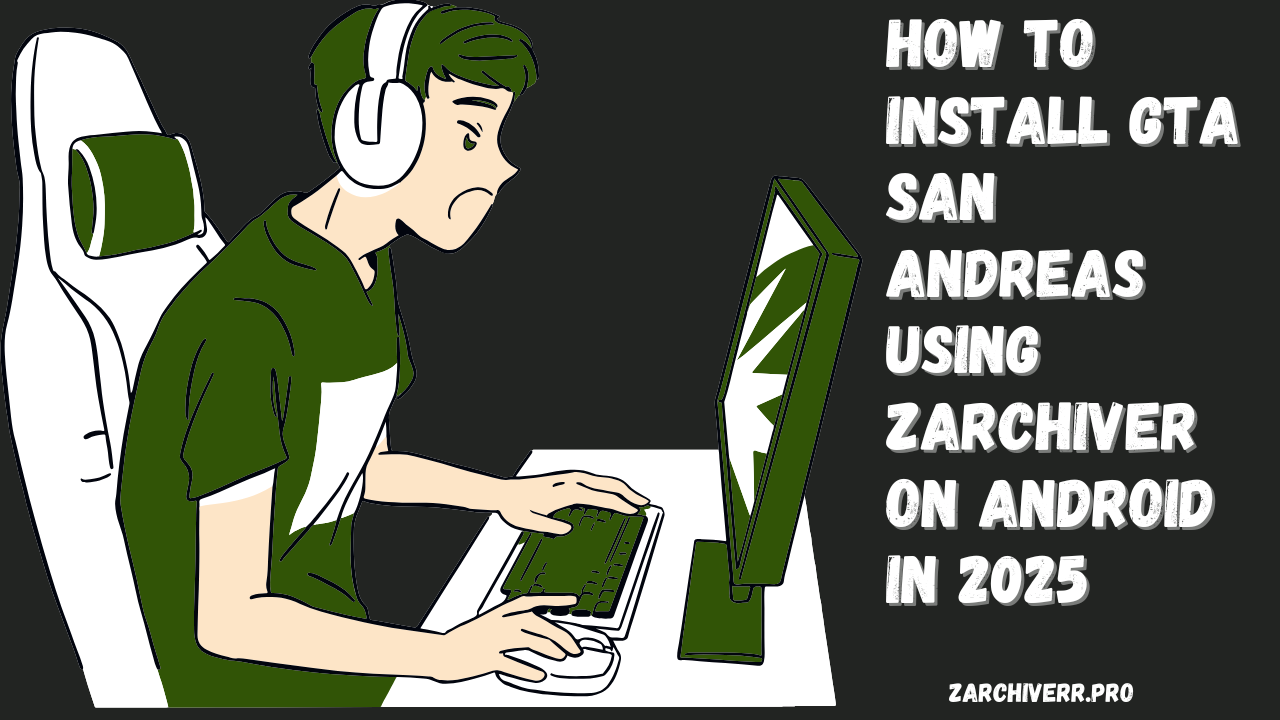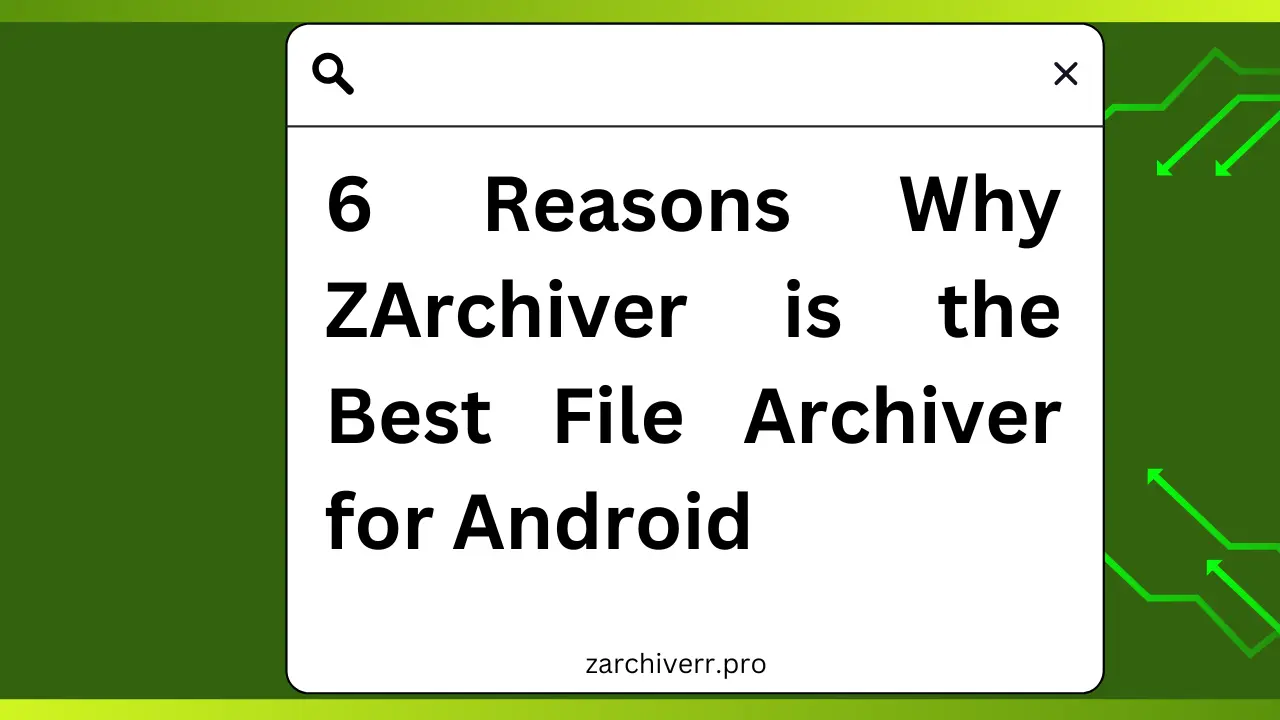How to Download and Install PPSSPP Games on Android in 2025
Gaming on mobile devices has come a long way, but if you’re a fan of retro games, you may have wondered how to play your favorite PlayStation Portable (PSP) games on your Android device. Well, the good news is that you can do just that with the PPSSPP emulator, one of the most popular emulators for playing PSP games on Android.
What is PPSSPP?
PPSSPP is an emulator that allows you to play PSP games on your Android device. Whether it’s old-school favorites like Grand Theft Auto, God of War, or Final Fantasy Tactics, PPSSPP makes it easy to enjoy these games with enhanced graphics and smoother controls.
The beauty of PPSSPP is that it’s free, open-source, and works on a variety of devices, including Android, Windows, macOS, and Linux.
System Requirements for PPSSPP on Android
Before you get started, you should ensure that your Android device meets the minimum requirements to run PPSSPP smoothly. Here’s what you’ll need:
- Android Version: PPSSPP is compatible with Android 7 and higher. However, to experience better performance and graphics, it’s recommended to have at least Android 12 or higher.
- Storage Space: Depending on the number of games and their size, you’ll need sufficient storage min 16GB on your device. Games usually range from 200MB to over 1GB, so keep that in mind.
- Processor and RAM: A mid-range processor (at least 1.5 GHz) and a minimum of 2GB of RAM will help in running games without much lag. High-end devices like those with Snapdragon processors perform better with PPSSPP.
How to Download and Install the PPSSPP Emulator on Android
Step 1: Download PPSSPP from the Google Play Store
- Open the Google Play Store on your Android device.
- Search for “PPSSPP” in the search bar.
- You’ll see install button
- Tap on the ‘Install’ button to download and install the emulator.
- Once installed, the PPSSPP icon will appear on your home screen or app drawer. Tap to open it.
Step 2: Initial Setup and Configuration
- When you first launch the app, PPSSPP will prompt you to create or choose a PSP folder. This folder is where all your games will be stored.
- Tap on Create a New Folder. Name it something like “My PSP Games” or any name that works for you. This helps keep your files organized.
- Once the folder is created, you can now tweak the settings for an optimal gaming experience. The settings allow you to adjust graphics, control configuration, and even save states.
Step 3: Adjust Settings (Optional)
PPSSPP comes with several customizable settings to make your gaming experience better. Here are some options to consider adjusting:
- Graphics: Go to Settings > Graphics to adjust the rendering resolution. Increasing the resolution will make the graphics sharper, but it may require more processing power.
- Controls: You can customize the on-screen controls or connect a physical gamepad. Go to Settings > Controls to make these changes.
- Audio: If you experience lag, you can adjust the audio settings by lowering the sound quality.
Troubleshooting Common Issues
While using PPSSPP, you might encounter a few common issues. Here’s how to solve them:
Game Not Loading
- Make sure the ISO/CSO file is not corrupted. Try re-downloading the game or extracting it again if it’s a .ZIP file.
- Check if your device meets the necessary system requirements for running the game.
Slow Performance or Lag
- Lower the graphics settings in the Settings > Graphics menu.
- Try reducing the resolution or disabling features like Frameskip.
Controls Not Responding
- If the on-screen controls are not responsive, consider connecting a Bluetooth controller or USB gamepad.
- You can also adjust the on-screen controls layout in Settings > Controls.
Audio Issues
- If the audio stutters, you can lower the audio settings in Settings > Audio to reduce lag.
- Another option is to use muted audio or reduce sound quality to optimize performance.
Enhancing Your PPSSPP Experience
Here are some tips to make your PPSSPP gaming experience even better:
- Use a Controller: Some games, especially action-packed ones, can be tricky to play on screen. If you have a Bluetooth controller or a USB OTG gamepad, you can connect it to your Android device for a more console-like experience.
- Save States: One of the best features of emulators like PPSSPP is the ability to save your progress at any point in the game. Use Save States in PPSSPP to save your game anytime and load it later.
- HD Graphics: PPSSPP can upscale PSP games to HD quality. While this puts extra strain on lower-end devices, it significantly enhances the visual experience on higher-end phones.
- Mods and Cheats: PPSSPP supports cheats, so if you want to unlock special features or get an edge in your game, you can easily enable cheats through the settings.
Legal Considerations
While emulating games using PPSSPP is completely legal, downloading game files (ISO/CSO) can be a grey area. Always remember the following:
- Using Your Own Games: If you legally own a PSP game, it is perfectly fine to convert it to ISO/CSO format and play it on your Android device.
- Downloading ROMs: Downloading ROMs or ISO files from unofficial sources might infringe on copyright laws. Always check if the website hosting the games is legal.
Final Thoughts
Playing PSP games on your Android device is a great way to relive some of the best gaming moments from the past. With PPSSPP, you can easily emulate these games with enhanced graphics and smooth controls.