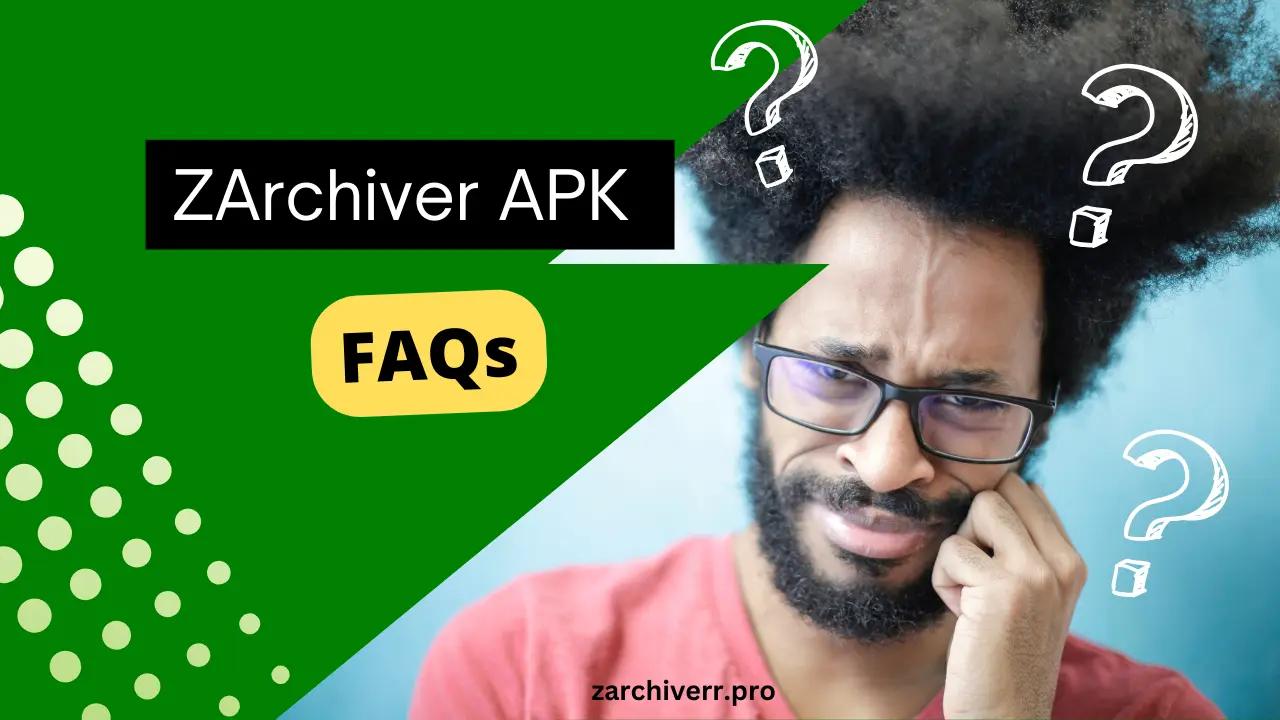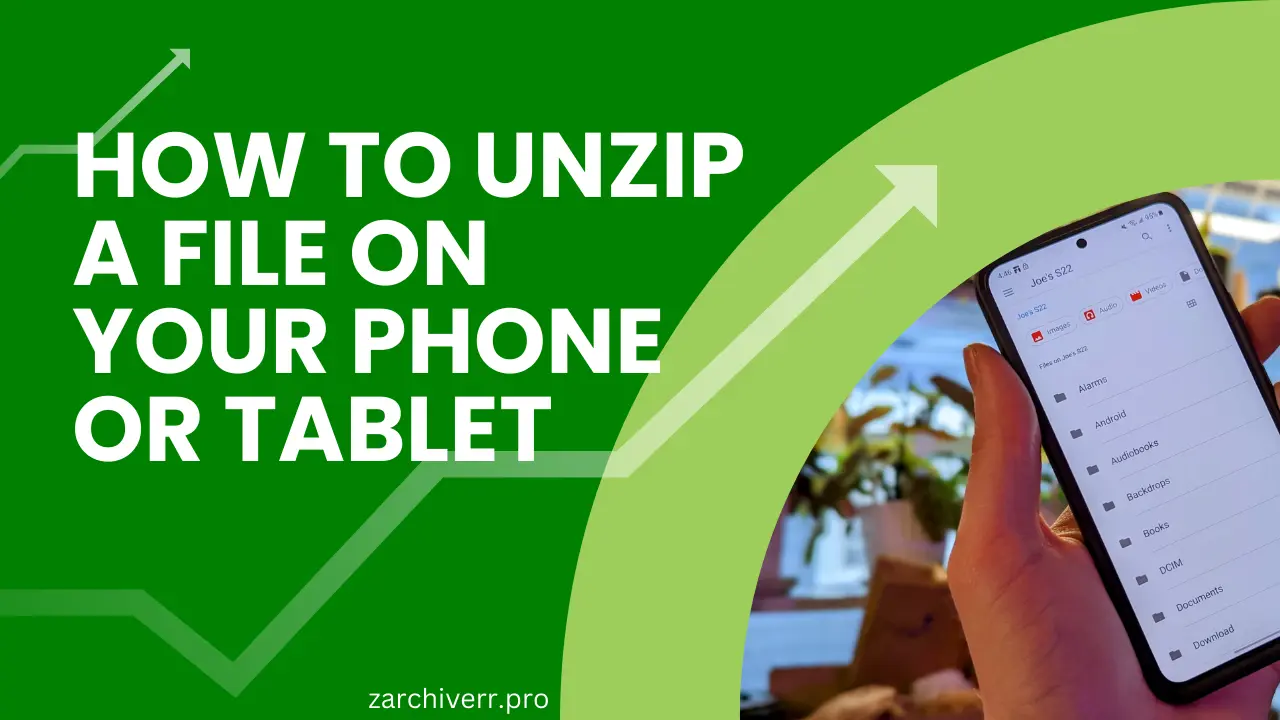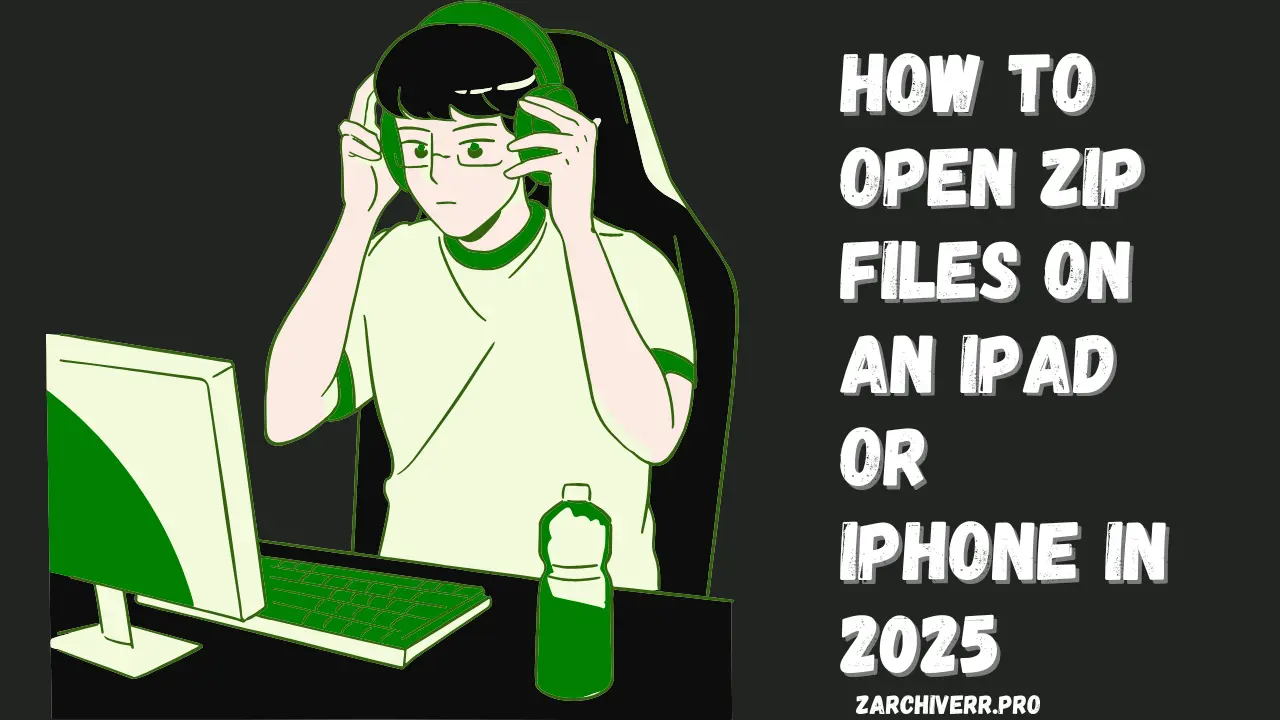ZArchiver APK FAQs
ZArchiver is an Android app designed for compressing and extracting files in multiple archive formats. It supports a wide variety of file types, including ZIP, RAR, 7Z, TAR, GZ, and more.
Is ZArchiver Free to Use?
Yes, ZArchiver is completely free to use. you can download latest version from zarchiverr.pro without paying single penny. While the app offers a donate version to support future development, all of its features are available without any cost.
What Makes ZArchiver Different from Other Archive Managers?
ZArchiver sets itself apart with several key features:
- Wide Format Support: It supports numerous formats for both creation and extraction.
- Multi-threading: ZArchiver uses multi-core processors to speed up compression and extraction tasks.
- Low Resource Consumption: The app is lightweight and doesn’t put a strain on your device’s resources.
- Encryption: It offers AES-256 encryption for securing archives, which is rare in free apps.
- Regular Updates: ZArchiver receives frequent updates to improve performance and add new features.
Does ZArchiver Work on All Android Versions?
ZArchiver is compatible with Android 6.0 and higher. For optimal performance and access to advanced features, Android 11 or above is recommended. The app also supports different Android architectures (ARM, ARM64, x86), so it can be used on most devices.
What Compression Formats Does ZArchiver Support?
ZArchiver supports a vast array of file formats, both for creating and extracting archives. Here’s a list of supported formats:
Creation:
- ZIP
- 7Z
- BZIP2
- GZIP
- TAR
- XZ
Extraction:
- ZIP
- RAR
- 7Z
- TAR
- BZIP2
- GZIP
- ISO
- ARJ
- LZH
- UDF
- CAB
- UUE
- JAR
- APK
- DMG
How Secure is ZArchiver’s Encryption?
ZArchiver uses AES-256 encryption, which is a high standard in file encryption. This is available for creating 7Z and ZIP archives. Additionally, you can protect both the contents and filenames of your archives. If you choose to encrypt your archives, make sure to remember your password as it cannot be recovered by the app developers.
How Do I Extract Files Using ZArchiver?
Extracting files is simple:
- Open ZArchiver and navigate to the archive you want to extract.
- Tap on the archive file and choose the “Extract” option.
- Select whether you want to extract the files here or to a new folder.
- ZArchiver will handle the extraction process, and you can access your files in the destination folder once done.
Can ZArchiver Handle Split Archives?
Yes, ZArchiver can create and extract split archives. When creating an archive, you can choose to split it into multiple parts. To extract a split archive, simply select the first part of the archive (e.g., .001 or .part1), and ZArchiver will automatically extract all parts.
Can ZArchiver Repair Damaged Archives?
ZArchiver has a basic repair function for ZIP and RAR archives. It can try to recover damaged archives and even extract the undamaged files from them. However, the success of the repair depends on the extent of the corruption.
Can I Create Password-Protected Archives?
Yes, you can create password-protected archives in both ZIP and 7Z formats. When creating an archive, simply enable encryption and set a password. Remember, the AES encryption method is more secure than the ZipCrypto method, which is an option for older ZIP archives.
Does ZArchiver Support Cloud Storage Integration?
Yes, ZArchiver supports cloud storage integration. It can work with cloud storage services installed on your device, such as Google Drive, Dropbox, or OneDrive. The app also supports Android’s Storage Access Framework, allowing you to access and manage files across cloud platforms. You can even compress files before uploading them to the cloud.
Can I Use ZArchiver with Root Access?
ZArchiver offers additional features if your device is rooted. These features include:
- Access to system directories.
- Ability to modify system archives.
- Advanced file permissions handling.
Root access allows you to perform more powerful file operations but should only be used with caution.
How Does ZArchiver Optimize Performance?
ZArchiver employs several optimization techniques to ensure smooth performance:
- Multi-threaded Compression/Decompression: This ensures faster processing, especially on multi-core devices.
- Smart Memory Management: ZArchiver uses memory efficiently to handle large files without draining resources.
- Background Processing: ZArchiver can run tasks in the background, allowing you to continue using your device while operations are ongoing.
Is ZArchiver Safe to Use?
Yes, ZArchiver is safe to use. It doesn’t contain any malware or ads. However, always be cautious when handling sensitive data and make sure to download the app only from trusted pages.
Can I Change the Compression Level in ZArchiver?
Yes, ZArchiver allows you to adjust the compression level for different formats. This gives you the flexibility to choose between speed and compression ratio. Higher compression levels will reduce file size but may take more time and resources, while lower levels will complete faster with less compression.
How to Fix ZArchiver Operation Completed With Errors?
If you encounter the error Operation Completed With Errors, it might be due to a few common causes:
- Corrupted Archives: Re-download or repair the archive.
- Insufficient Storage: Ensure there is enough free space on your device.
- App Cache Issues: Clear the app cache in your device’s settings.
- App Permissions: Make sure ZArchiver has the necessary storage permissions.
How Do I Enable Storage Access for ZArchiver?
To ensure ZArchiver has access to your files, follow these steps:
- Go to Settings > Apps > ZArchiver > Permissions.
- Ensure Storage permission is granted.
- If you are using cloud storage, ensure that ZArchiver can access the storage app as well.
Can I Download ZArchiver on My PC?
While ZArchiver is an Android app, you can use it on your PC through an Android emulator like BlueStacks or NoxPlayer. After installing the emulator, you can download the ZArchiver pc apk and run it as you would on an Android device.
Does ZArchiver Permanently Delete Files?
No, ZArchiver does not permanently delete files unless you explicitly choose. When you use ZArchiver for tasks like compressing, extracting, or moving files, it will not delete them automatically unless you select the Delete option.
What is the Use of ZArchiver APK?
ZArchiver is an Android application that compresses and extracts files in multiple formats. The app is highly versatile, supporting not only standard formats like ZIP and RAR but also rarer ones like 7Z, TAR, and ISO.
Is ZArchiver a Chinese App?
No, ZArchiver is not a Chinese app. It was developed by a Russian developer, ZDevs.
Since ZArchiver is not tied to any specific country, it can be used by people worldwide without worrying about region-specific issues.