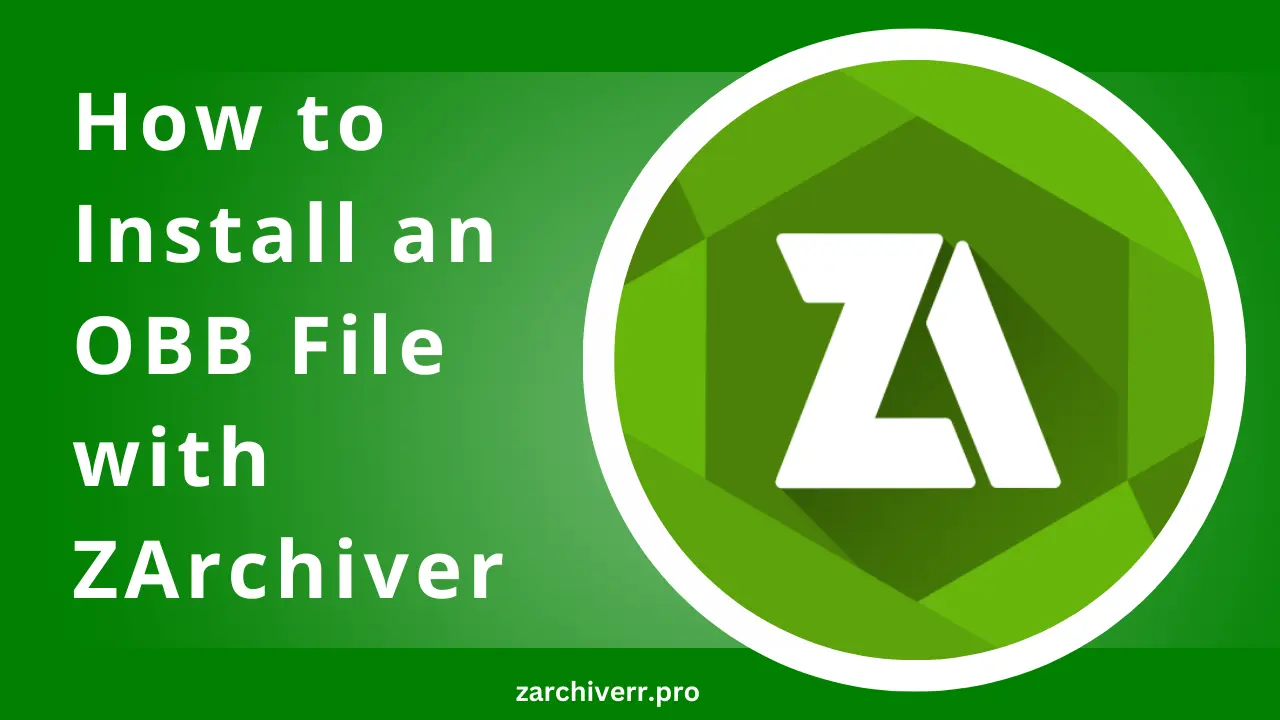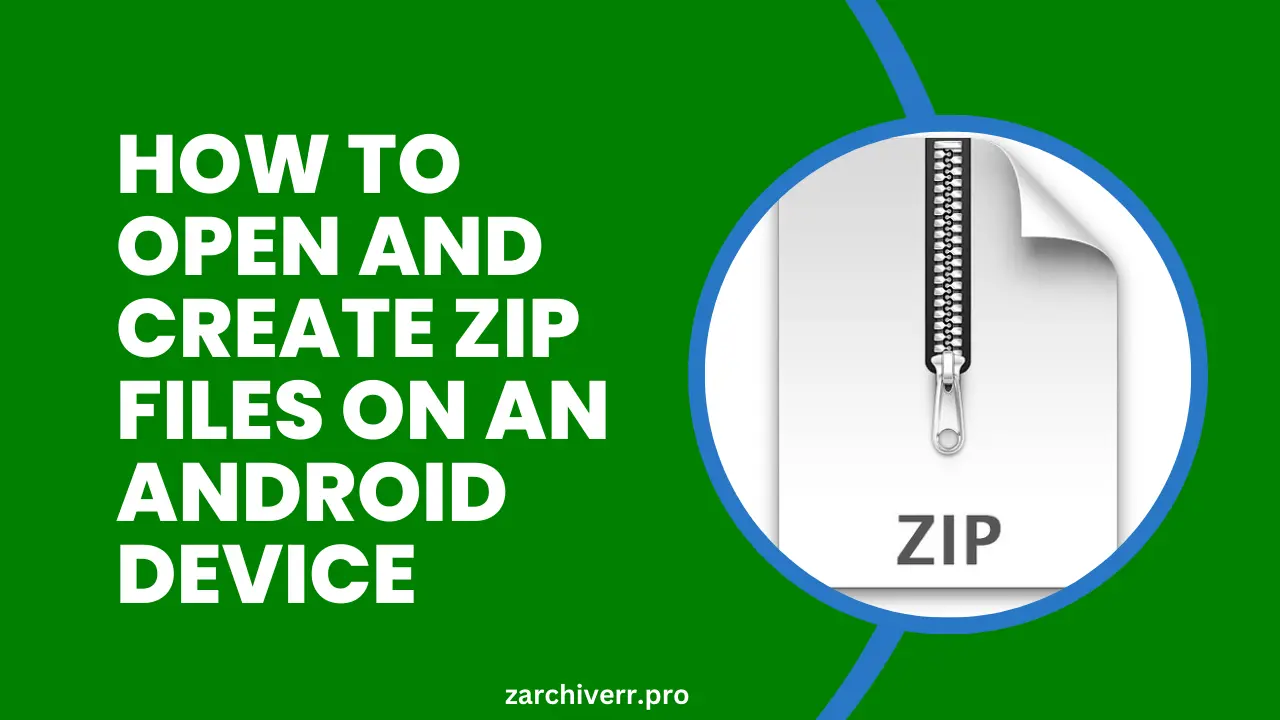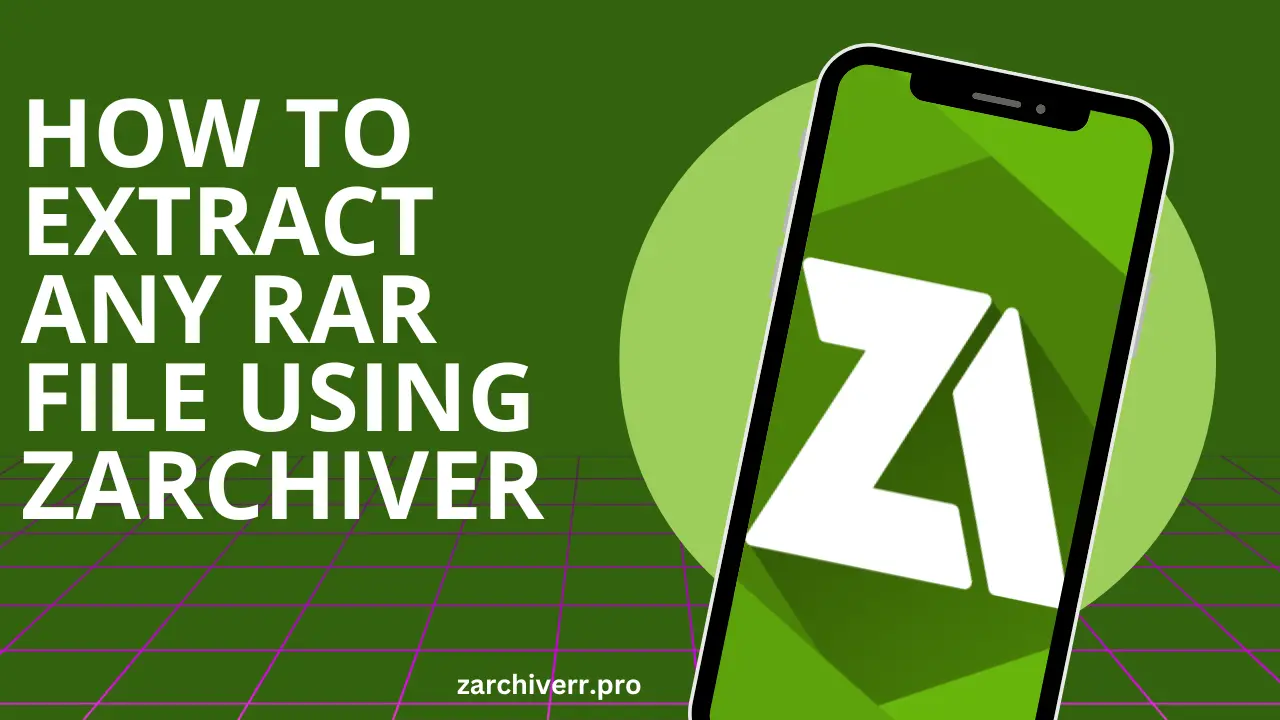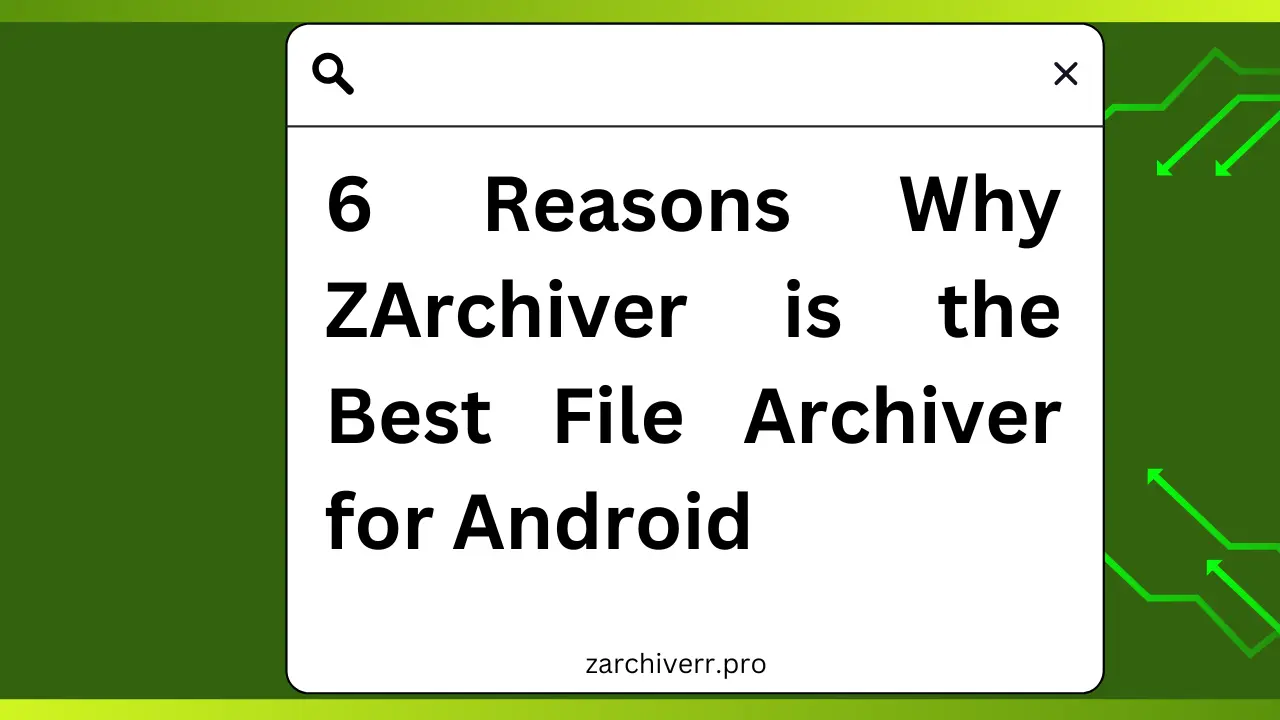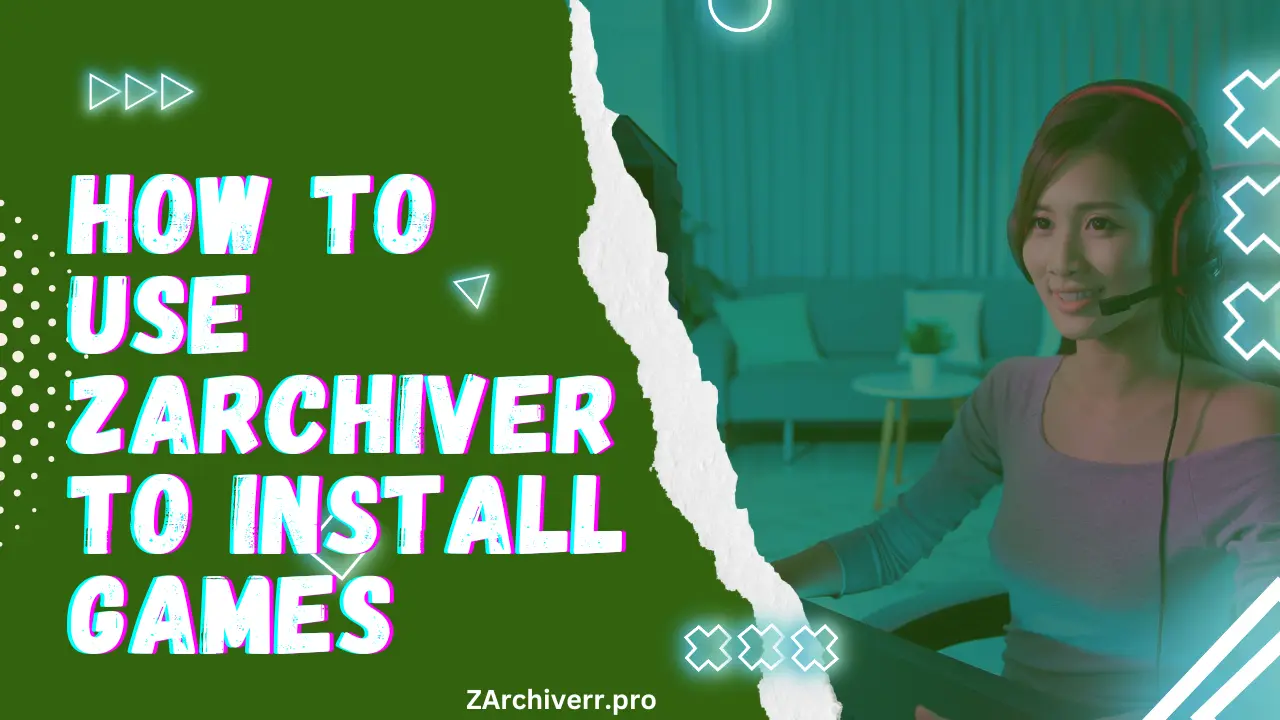How to Install an OBB File with ZArchiver
Installing games and apps that require both an APK file for Android installation and an OBB file containing additional game data can be a bit tricky if you’re not familiar with the process. But don’t worry we’ve got you covered with a simple, step by step guide on how to install an OBB file with ZArchiver.
Step 1: Download Your APK and OBB Files
Before you start, make sure you have both the APK file and the OBB file. The APK is the file that installs the app, while the OBB file contains the additional data needed by the game or app.
- APK File: This is the actual installer for the app or game.
- OBB File: This contains the large game data (like textures or media files) that’s necessary for the game to run smoothly.
You can usually find both files on trusted third-party websites or game portals.
Step 2: Install ZArchiver
If you haven’t installed ZArchiver yet, go to the zarchiverr.pro and click on download button then locate the zarchiver file and click on install. Once installed, open the app, and you’re ready to go.
Step 3: Extract the OBB File Using ZArchiver
Now that you have the OBB file, it’s time to extract it. Follow these steps:
- Open ZArchiver on your device.
- Navigate to the location where your OBB file is stored usually the Downloads folder.
- Tap on the OBB file
- Select the Extract option. Choose the destination folder where you want to extract the OBB file, and ZArchiver will unzip it.
Once extracted, you’ll see a folder named after the app or game, containing the data necessary for the app to work properly.
Step 4: Move the OBB File to the Correct Folder
Now, the extracted folder must be moved to the correct location on your device’s storage:
- Long press on the folder with the extracted OBB data.
- Tap Move.
- Navigate to the Android/obb folder in your device’s internal storage (the full path is Internal Storage > Android > obb).
- Paste the folder in this location.
Once the OBB file is in place, the app should work when you install the APK.
Step 5: Install the APK
Now, go ahead and install the APK file:
- Find the APK file on your device.
- Tap on it to start the installation process.
- If prompted, enable installation from unknown sources go to Settings > Security > Unknown Sources.
- Tap Install, and the app will install.
Once the installation is complete, open the app, and everything should be working smoothly!
Final Thoughts
Installing and managing OBB files with ZArchiver might seem complicated at first, but it’s a simple process once you understand the steps. Whether you’re installing games, apps, or other types of content, ZArchiver is a great tool to help you navigate and manage your files on Android. Just remember to always download files from trusted sources, and ensure that your OBB file is placed in the correct directory for smooth functionality.
If you follow the steps carefully, you’ll be able to enjoy your apps and games without any issues!