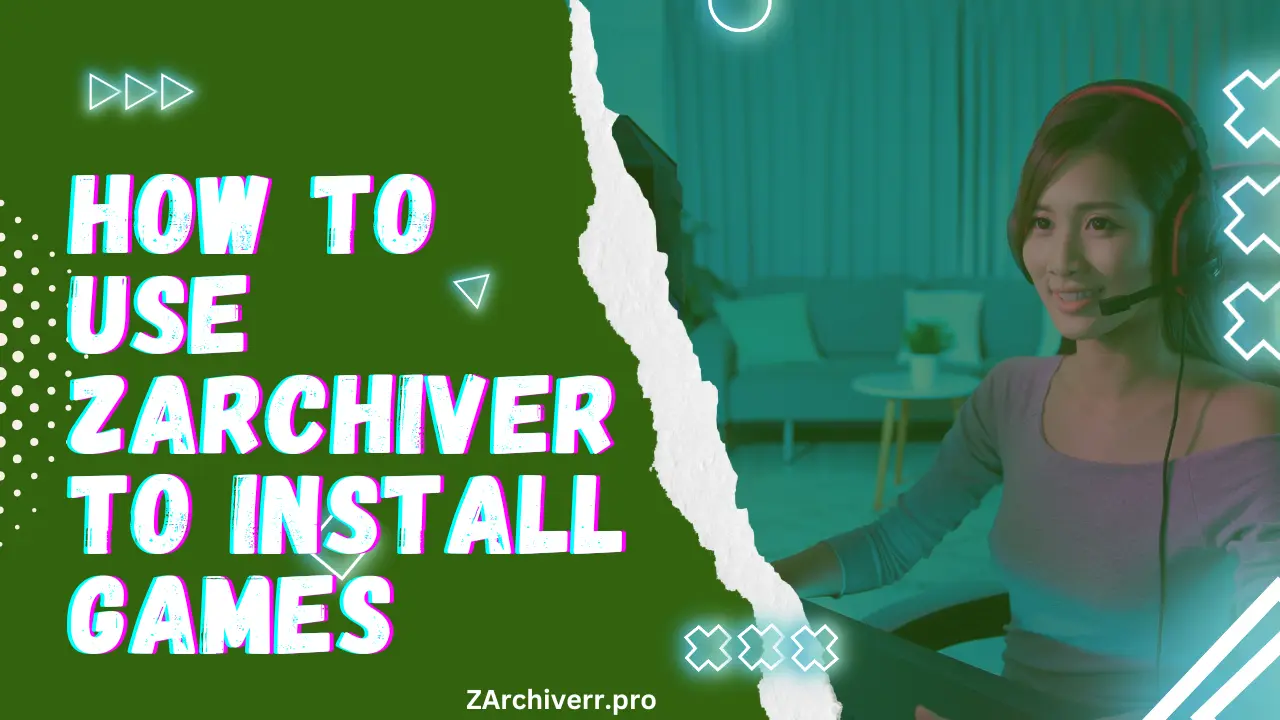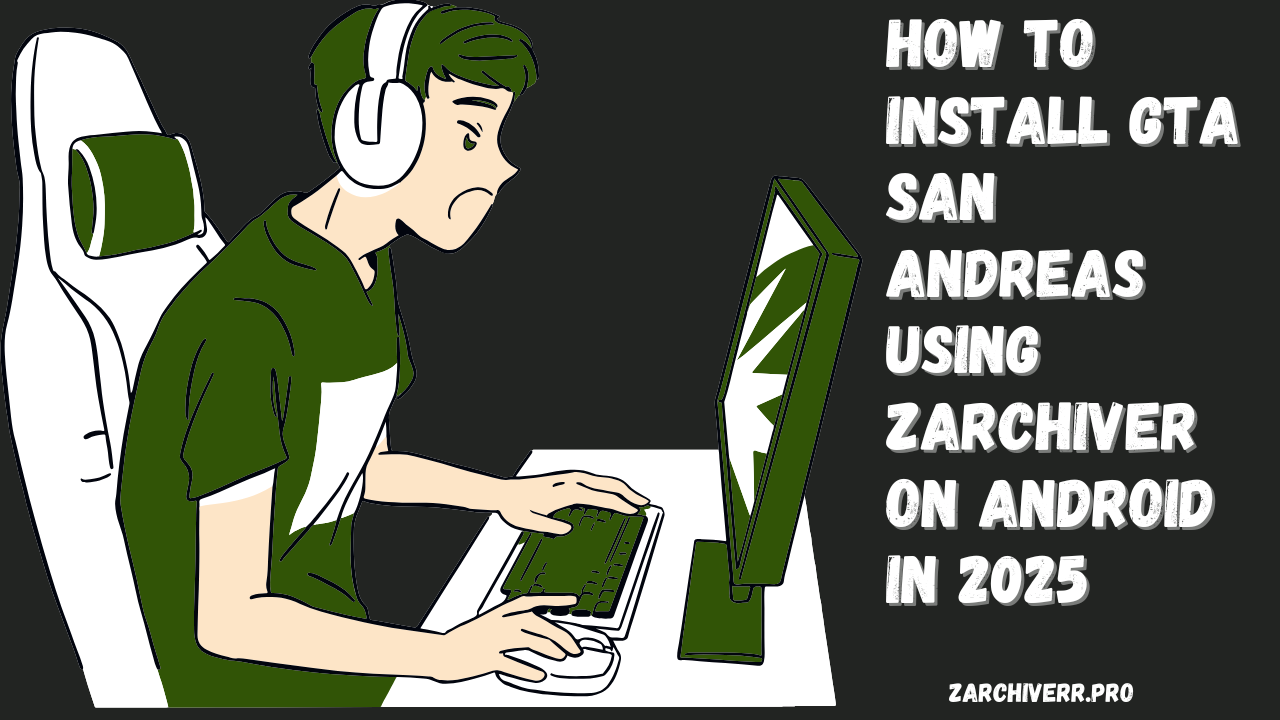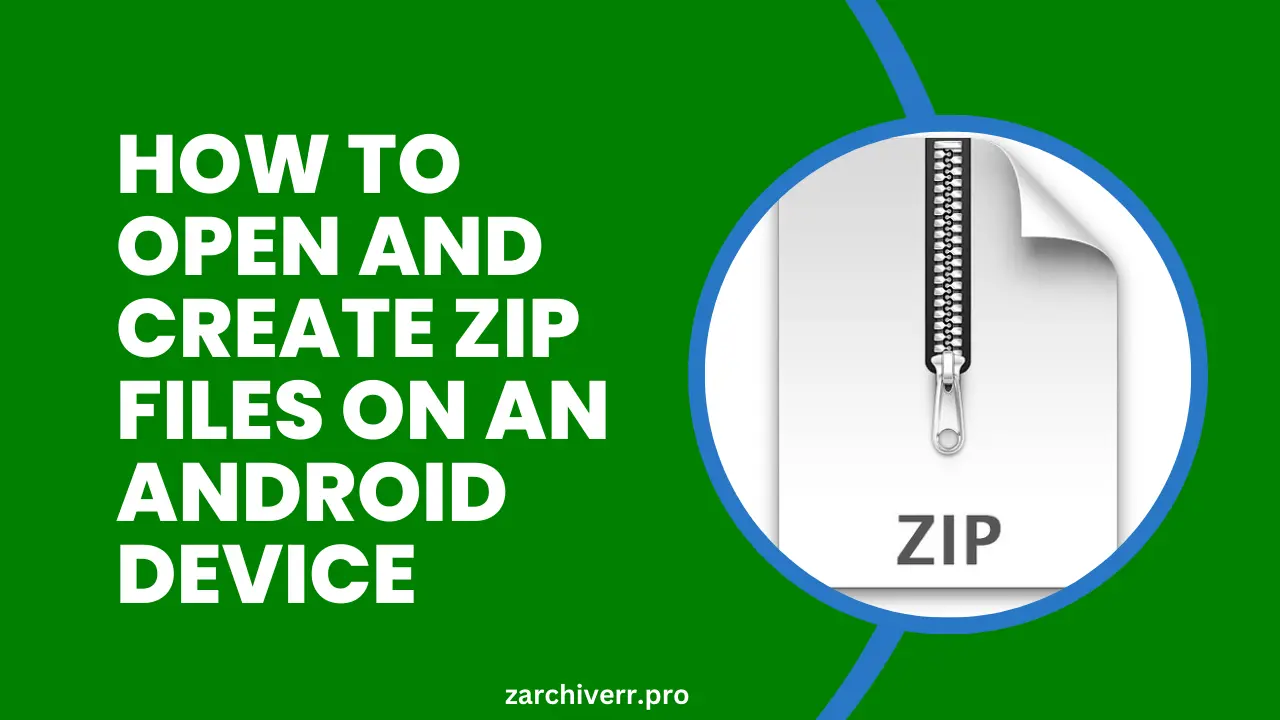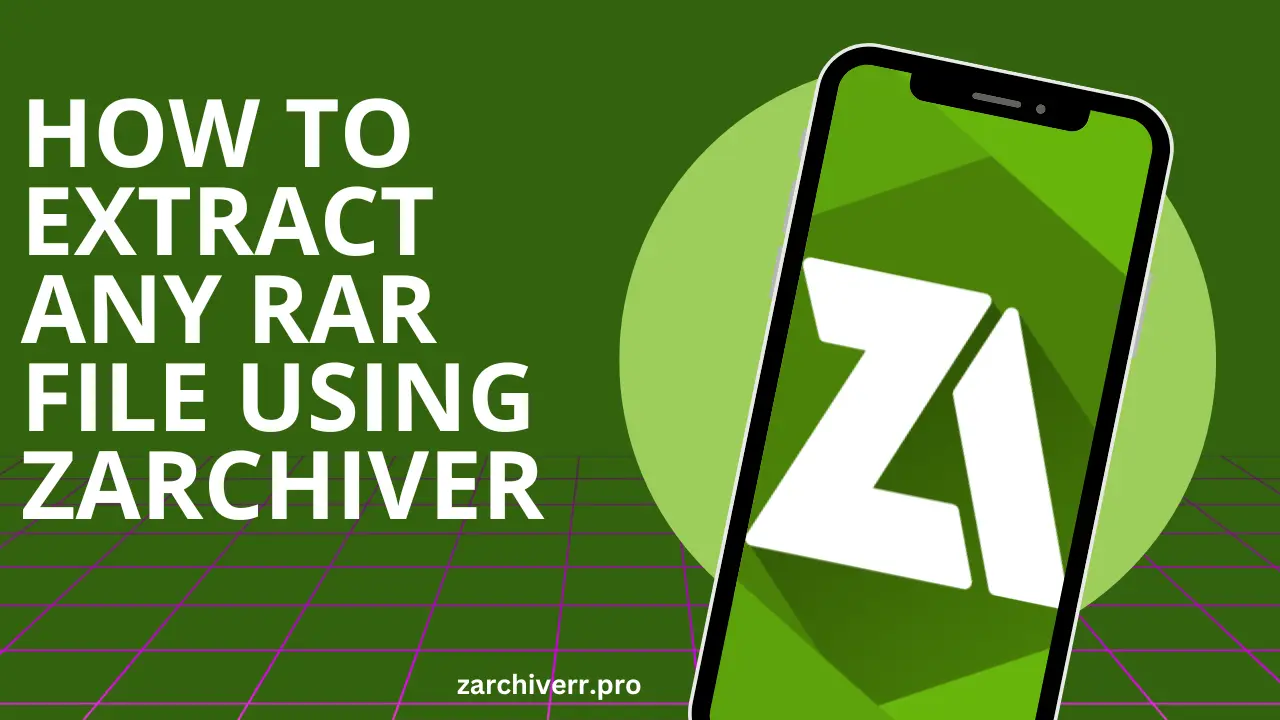How to Use Zarchiver to Install Games
If you’re a gamer who frequently deals with compressed files, you’ve probably come across situations where you need a tool to handle APK and OBB files. I am facing the same issue, too, because all big games come in compressed files, so I found Zarchiver it’s an incredibly useful app that simplifies file extraction and management.
What is Zarchiver?
Zarchiver is a versatile file management tool primarily designed for Android devices. Its main features include:
Zarchiver is safe, reliable, and easy to use, making it a go-to choice for Android users worldwide.
How to Use Zarchiver to Install Games
- Download and Install Zarchiver
- Open the Google Play Store or any other trusted site on your device.
- Search for Zarchiver and download the app.
- Once installed, grant the necessary permissions to access files and storage.
- Download the Game Files
- Locate the APK and OBB files for the game you want to install.
- Save them in a known folder, such as the Downloads folder, on your device.
- Open Zarchiver
- Launch Zarchiver from your app drawer.
- Navigate to the folder where your downloaded game files are stored.
- Extract the OBB File
- Tap on the OBB file (usually a .zip or .rar archive).
- Select the Extract option from the menu.
- Choose a destination folder to extract the contents (preferably the same folder for easy access).
- Move the OBB File to the Correct Location
- Find the extracted OBB file in Zarchiver.
- Long-press on the file and select Move or Copy.
- Navigate to the directory:
- Phone Storage/Android/obb
- If there’s no folder for your game, create one using the exact package name of the game (e.g., com.gamename).
- Paste the OBB file into this folder.
- Install the APK File
- Go back to the folder containing the APK file.
- Tap on the APK file to begin the installation process.
- If prompted, enable the Install from Unknown Sources option in your device’s settings.
- Follow the on-screen instructions to complete the installation.
- Launch the Game
- Once the APK is installed and the OBB file is in the correct folder, launch the game from your app drawer.
- Enjoy your gaming experience!
Why Use Zarchiver for Installing Games?
Many high-definition games come with APK and OBB files. While APK files are installation packages, OBB files contain essential game data. To run these games smoothly, the OBB files need to be placed in specific folders. Zarchiver makes this process simple and efficient by allowing you to extract and move these files.
What You’ll Need Before You Start
To successfully install a game using Zarchiver, ensure you have the following:
A compatible Android device:
Sufficient storage space:
Ensure there’s enough room for the game files.
A stable internet connection:
For downloading the game files.
Zarchiver app:
Download and install it from the zarchiverr.pro.
game’s APK and OBB files:
Obtain these from a trusted source.
Common Issues and How to Fix Them
Error: App Not Installed
Solution: Ensure the APK and OBB files are compatible with your device. Double-check the folder structure for the OBB file.
Game Crashes on Startup
Solution: Verify that the OBB file is placed in the correct directory (Android/obb).
Corrupted File Errors
Solution: Redownload the files from a trusted source and try again.
Tips for a Smooth Installation Process
Why Choose Zarchiver Over Other Tools?
- User-Friendly Interface: Intuitive design makes it easy to navigate.
- Broad Format Support: Works with a variety of archive formats.
- Free and Lightweight: No additional costs, and it won’t take up much space on your device.
- Versatility: Handles more than just game installations. It’s a comprehensive file management tool.
Final Thoughts
Zarchiver is the best tool for gamers who want a seamless way to install games with APK and OBB files. By following the steps outlined in this guide, you can confidently handle game installations and enjoy a hassle-free gaming experience.
By following the detailed steps in this guide, you’ll be able to install all types of OBB files without any issues. If you still encounter problems, feel free to contact us, and our support team will resolve your issue within 24–48 hours.